Your products are ready to be sold, now let's make sure that your stock quantity is up to date
Step 1: Navigate to your Inventory page via the main menu.
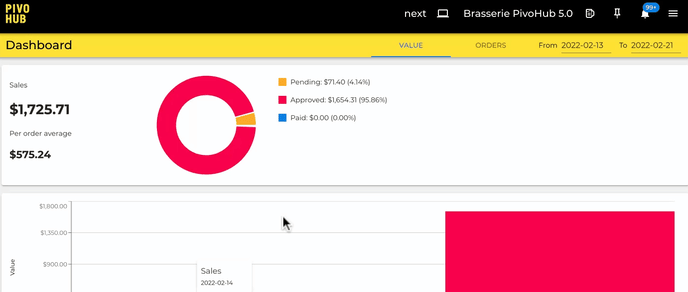
Step 2: Click on the blue number in the At warehouse column.
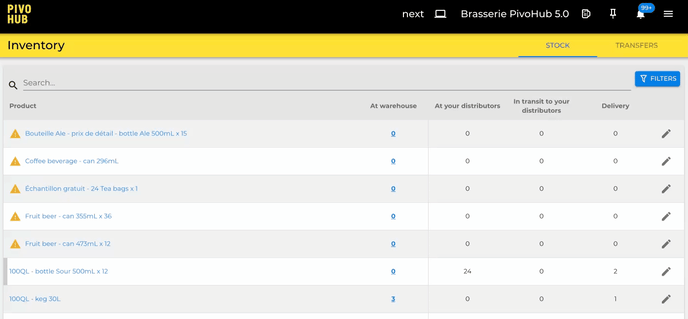
Step 3: In the pop-up, enter the quantity of products you wish to add, select the reason of the modification from the drop down menu and, if you wish, the lot number and the lot date.
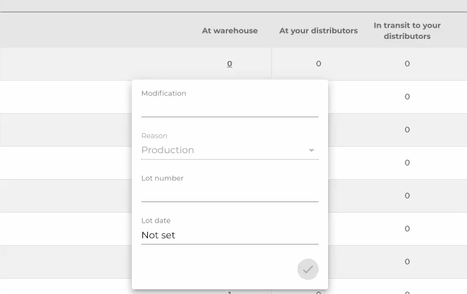
In order to reduce your inventory, simply enter a negative number (e.g. "- 30")
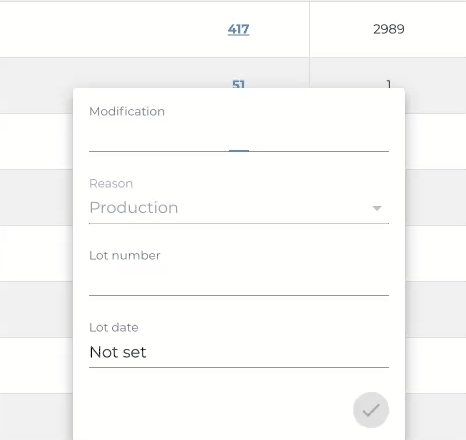
Step 4: Click the blue checkmark in the bottom corner of the pop-up to apply the changes
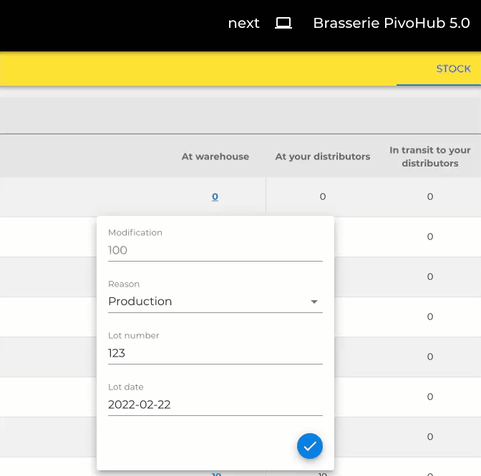
And there you go! You can now repeat the steps for every product in your inventory.
⬅️ Previous step: Setting up your profile
➡️ Next step: Define your product availability
Or write directly to support@pivohub.com
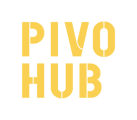
.png?width=216&name=Button%20(3).png)