You can add as many members of your team to the account as needed. You will also be able to choose the pages to which these users will have access.
In this article, we will guide you on how to:
Create roles
Roles allow you to control to which pages the users of your account will have access.
Step 1: Go to the Users & Roles page
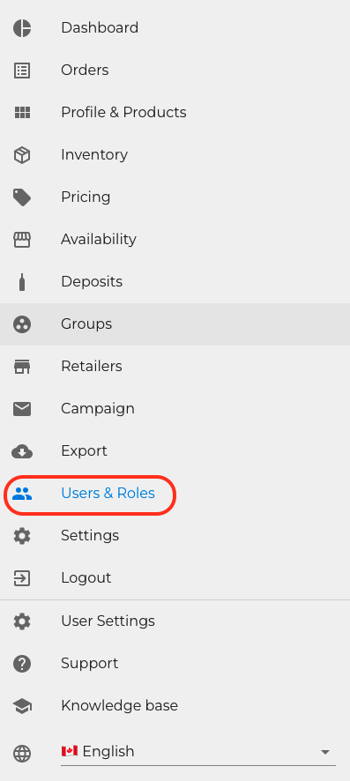
Step 2: Click on the Roles tab
 Step 3: Click the New Role button
Step 3: Click the New Role button
 Step 4: Name your new role
Step 4: Name your new role
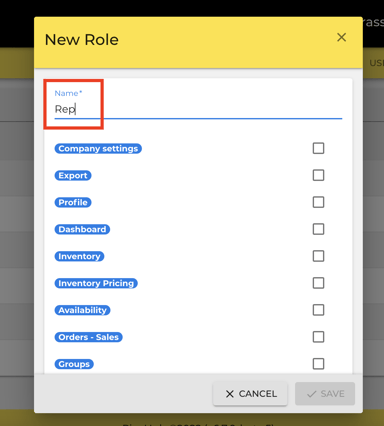
Step 5: Select the pages you want the role to have access by checkmarking them
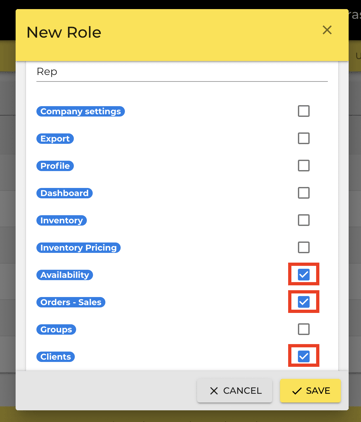
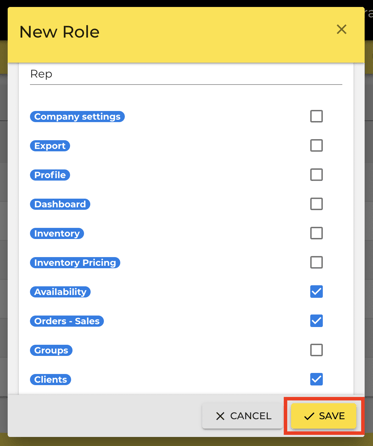
Adding users
Step 1: Go the Users & Roles page
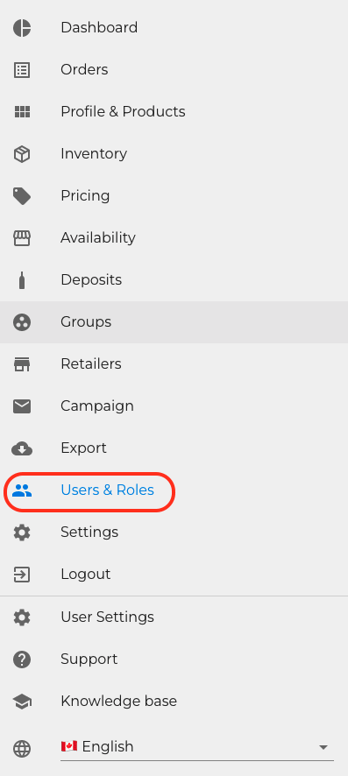
Step2: Click on the Users tab
 Step 3: Click the Invite button
Step 3: Click the Invite button
 Step 4: Enter the email address of the person you wish to invite
Step 4: Enter the email address of the person you wish to invite
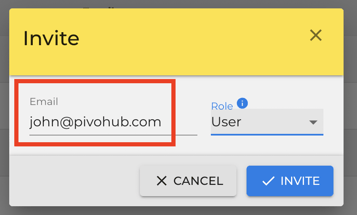
Step 5: select the role you wish to attribute to the user from the drop-down menu:
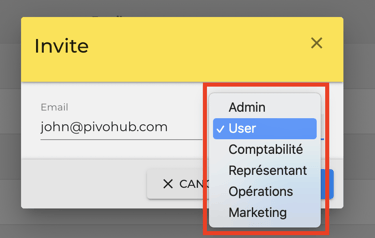
Step 6: Click the Invite button
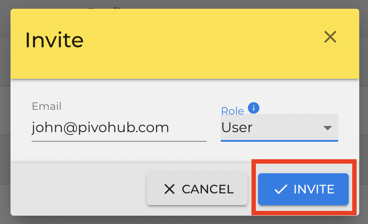
📖The differences between the User and Admin roles are explained here (page under construction, sorry for the inconvenience)
⬅️ Previous step : Setting up your account
➡️ Next step : Updating your account settings
Or write directly to support@pivohub.com
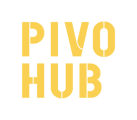
.png?width=216&name=Button%20(3).png)