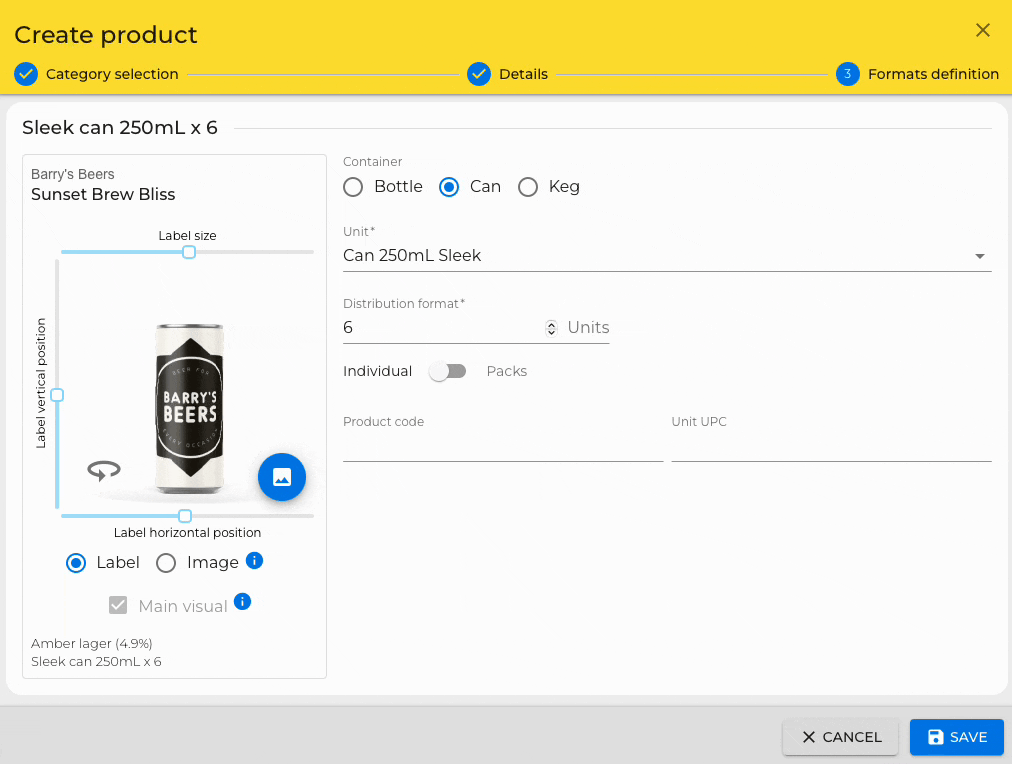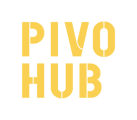Selecting the right image is crucial when creating products. After all, these images will be showcased in your online store and serve as a reflection of your brand.
Option 1: Using an image of the product label:
Why should I use an image of my product label?
-2.gif?width=85&name=captured%20(2)-2.gif)
Using an image of your product label will allow you to have beautiful rotating products in your shop!
When can I use a product label image?
- The product is a beverage
- A canvas is available for the format of this product
- You have an image of the label
- The image of the label you have matches the necessary criteria
What are the criteria for my label image to work?
- Image size: a minimum of 100 ppi (pixels per inch)
- File format: PNG or JPEG
How do I know if a canvas is available for my product?
When creating a product that is container-based, you will be asked to select a container. If an icon displays on the left side of the container, it means that a canvas is available.
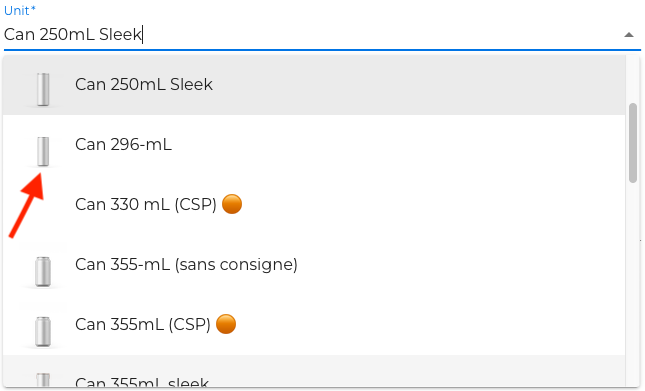
Tip: Whenever no canvas is available for your format, we recommend you use a product image (not a product label). This option will make your products more visually attractive to potential buyers.
How to adjust the label on my product
Step 1: Move the sliders at the top, left and below the image to adjust the size and position of your label.
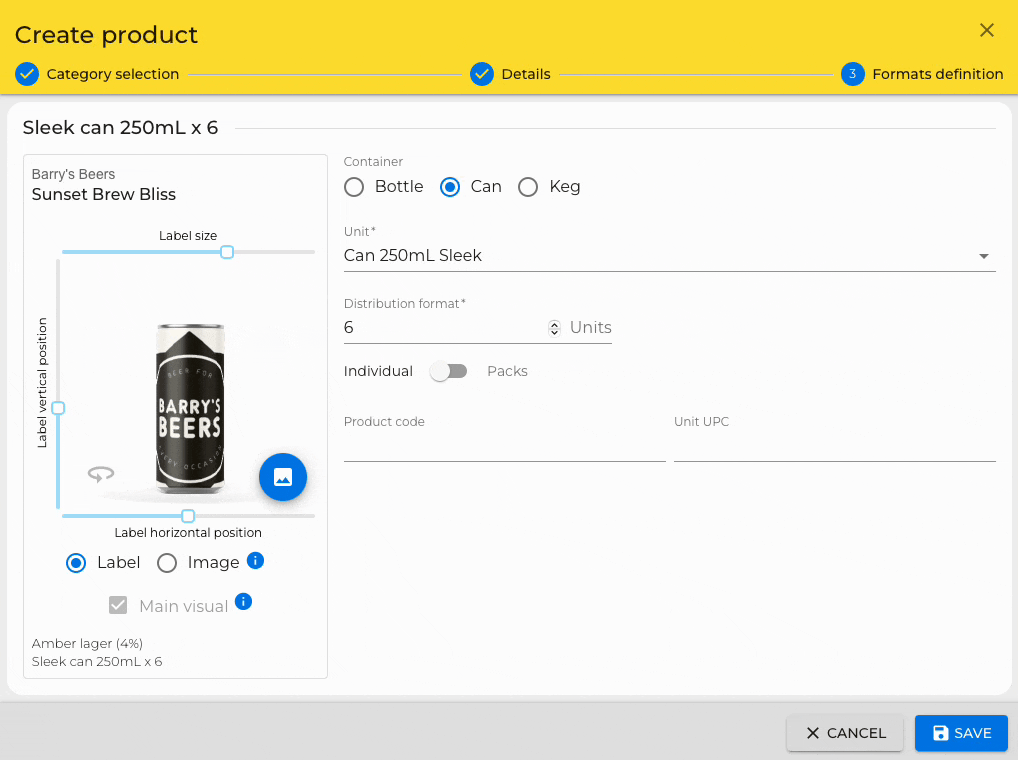
Step 2: Click on the animation preview icon to verify that the label covers the product.
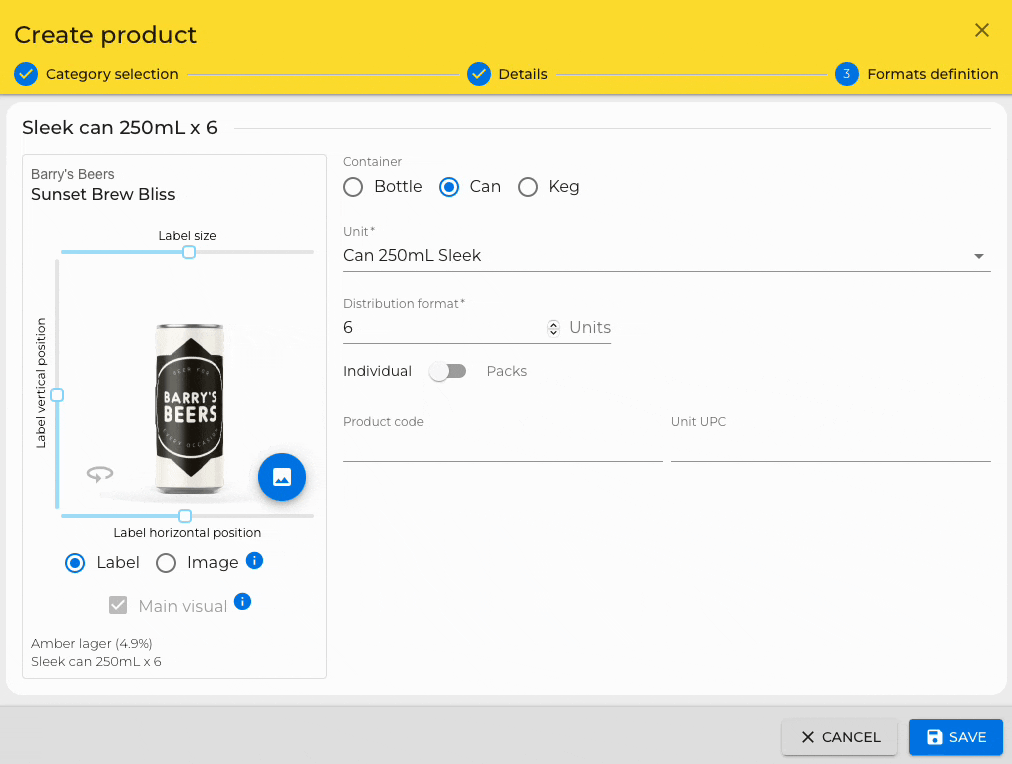
Option 2: Using a photo of your product
Why should I use a photo of my product?
There are several reasons why you might want to use a photo of your product rather than an image of the label.
- The product is not a beverage
- No canvas is available for your container
- You do not have an image of the label
What type of photo should I use?
- Image size: 400 x 400 pixels minimum
- Image background: white or transparent
- File format: PNG or JPEG
- A photo in which the product is well visible
How do I indicate that I want to show an image?
When creating your product, you can simply toggle between the Label and Image radio buttons below your product image.