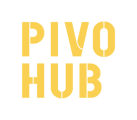The inventory section allows you to add and remove products from your inventory. It also allows you to keep track of your inventory and the history of changes that have been made.
Warehouse Inventory: This section is specific to the inventory in your warehouse.
Adding or removing products from my inventory
Step 1 : From the main menu, go to inventory.
-2.gif?width=688&name=captured%20(15)-2.gif)
Step 2: Find the product in the list using the search bar
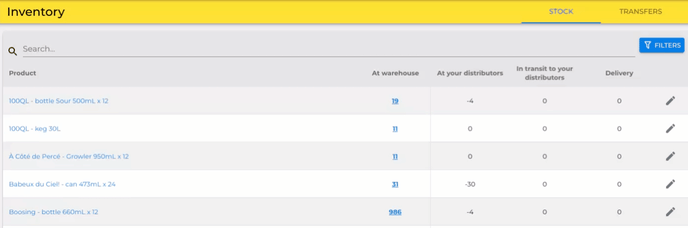
Step 3: In the 'At warehouse' the column, click on the quantity you wish to modify
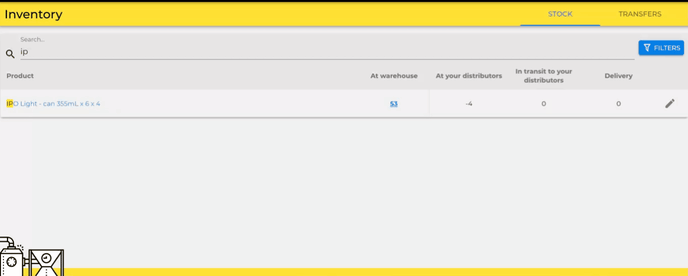
Step 4: Fill in the information for your inventory change.
Step 4.1: To add to the inventory, enter a positive number in the "Modification" field, then specify the reason for the addition, the lot number and the date of the lot.
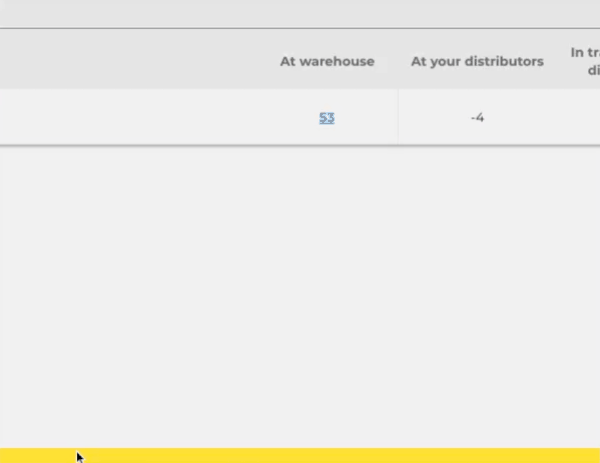
 Indicating the reason for the inventory change will allow you to better track the nature of your overall changes. You will also be able to look up the history of the modifications.
Indicating the reason for the inventory change will allow you to better track the nature of your overall changes. You will also be able to look up the history of the modifications.
 You can also add a batch number and the date of the batch. This information will allow you to trace back the moment a batch went into production.
You can also add a batch number and the date of the batch. This information will allow you to trace back the moment a batch went into production.
Step 4.2: To reduce the inventory, simply enter a negative quantity. You will notice that the choices that appear in the "Reason" section will be adapted to an inventory withdrawal.
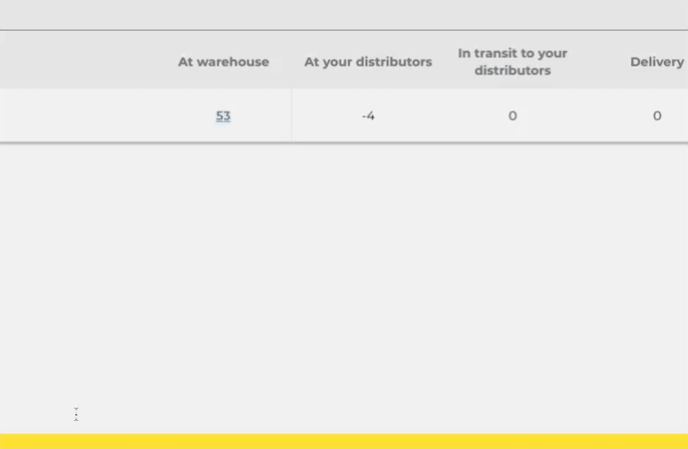
Step 5: Don't forget to save your changes by clicking on the check mark button ![]() at the bottom right of the window to save the change.
at the bottom right of the window to save the change.