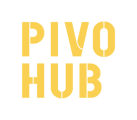PivoHub's campaign tool allows you to facilitate the communication with your customers through the use of marketing campaigns.
What is an email campaign?
An email campaign is a message mainly used for marketing that you can send to several customers at once and that can have different objectives.
Objectives such as...?
You could use an email campaign to announce some big news, the launch of new products or even special prices. Using a campaign can remind your customers that you still exist and encourage them to order from you.
What do MailChimp and MailJet have to do with all this and what are they anyway?
You will notice that you will not be able to send your campaign directly from PivoHub. In fact, sending mass emails requires specific set-ups that our platform is unable to offer at this point. So for now, PivoHub can help you build your campaign (design and content) and extract the list of customers you wish to target. You can then import your creation into external platforms like MailChimp or MailJet, who are specifically designed to let you send email campaigns to a wide audience.
Step by Step
Step 1: From your main menu, go to the "Campaign" page
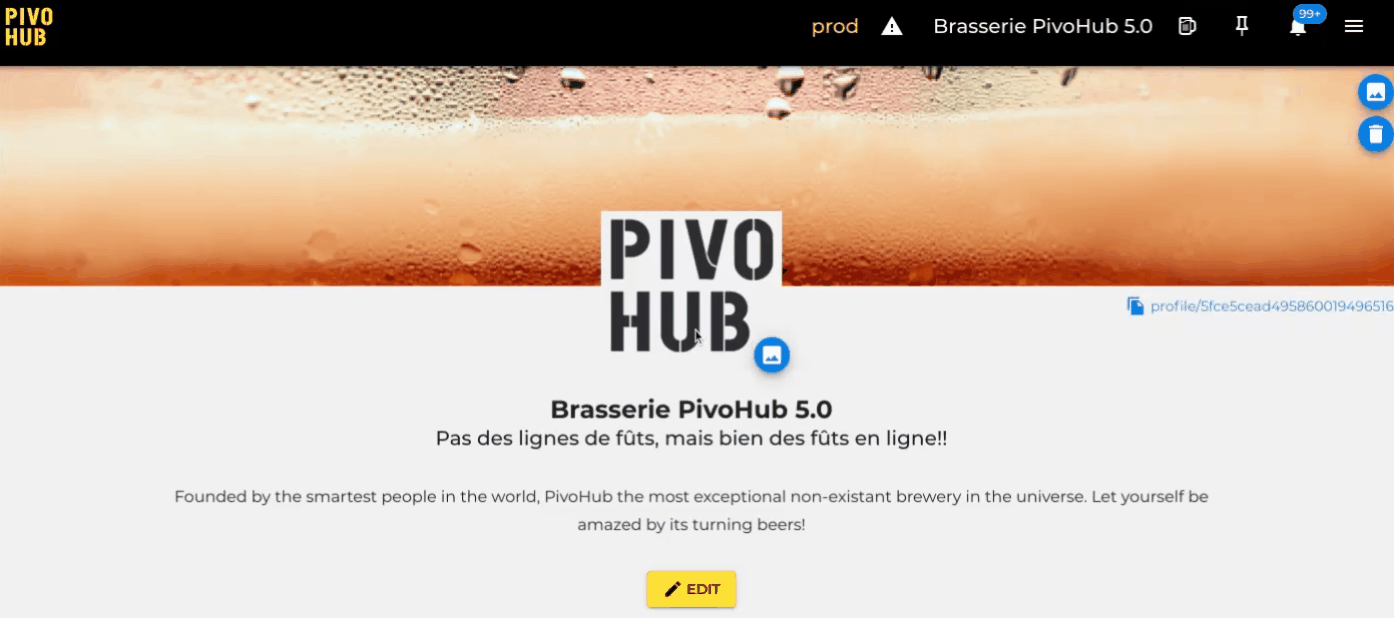
Step 2: Click on the "New Campaign" button
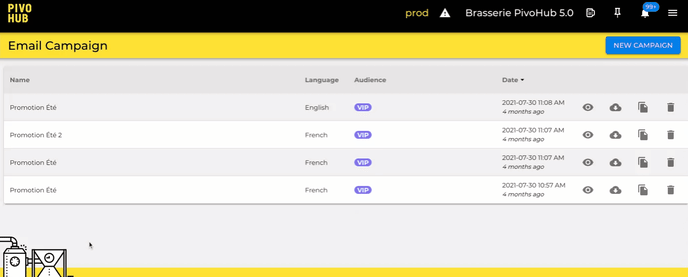
Step 3: Enter the general information of your campaign
 Rely on the content and objective of your campaign to choose your target audience. You can even target multiple groups or create a group specifically for a campaign!
Rely on the content and objective of your campaign to choose your target audience. You can even target multiple groups or create a group specifically for a campaign!
Caution: Make sure you have an active relationship with all the retailers included in the group you choose. By using the "all" group you risk sending the campaign to retailers who have not consented to receiving it.
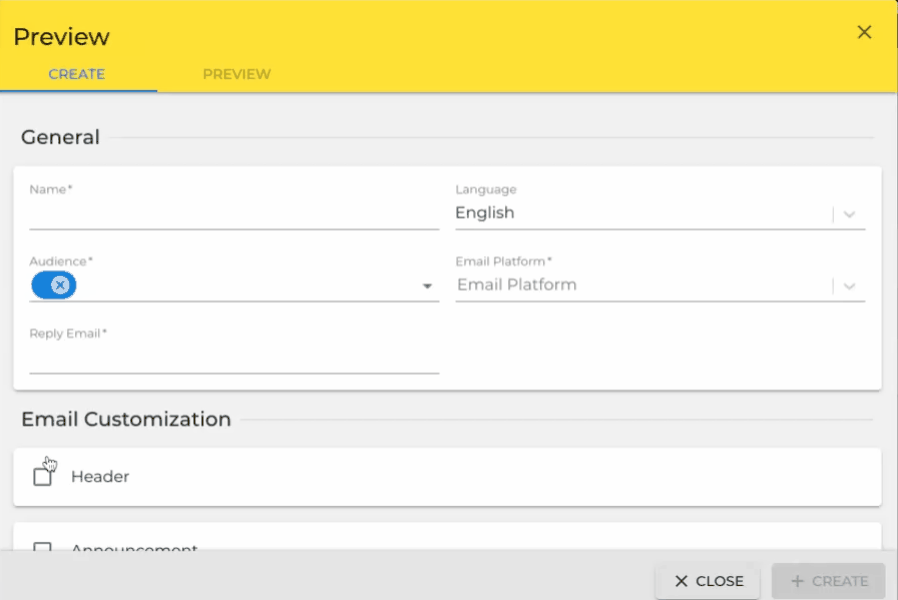
Step 4: Select the sections you wish to include in your email campaign and enter the requested information.
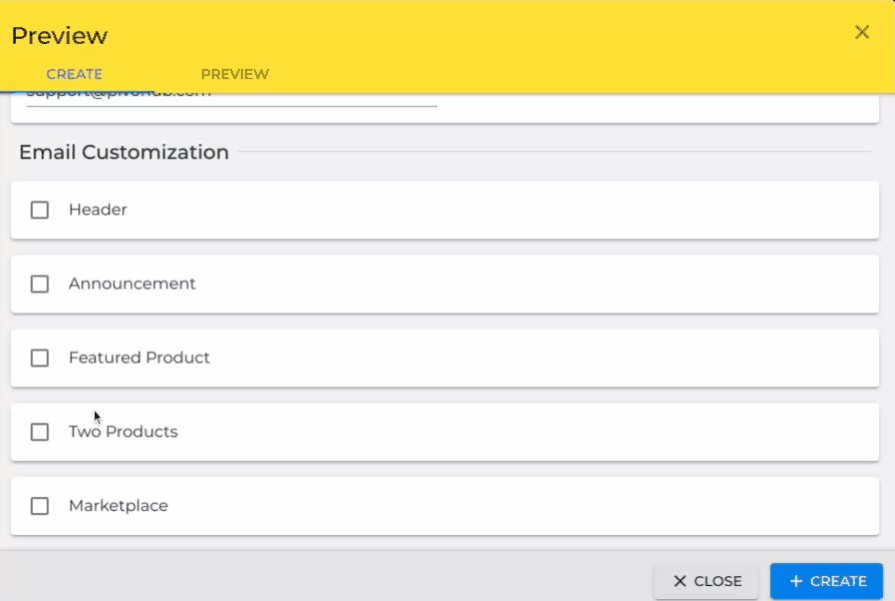
 Use the preview tab to see how your campaign will look like! You can switch back and forth between the "Create" and "Preview" tab to see your changes immediately.
Use the preview tab to see how your campaign will look like! You can switch back and forth between the "Create" and "Preview" tab to see your changes immediately.
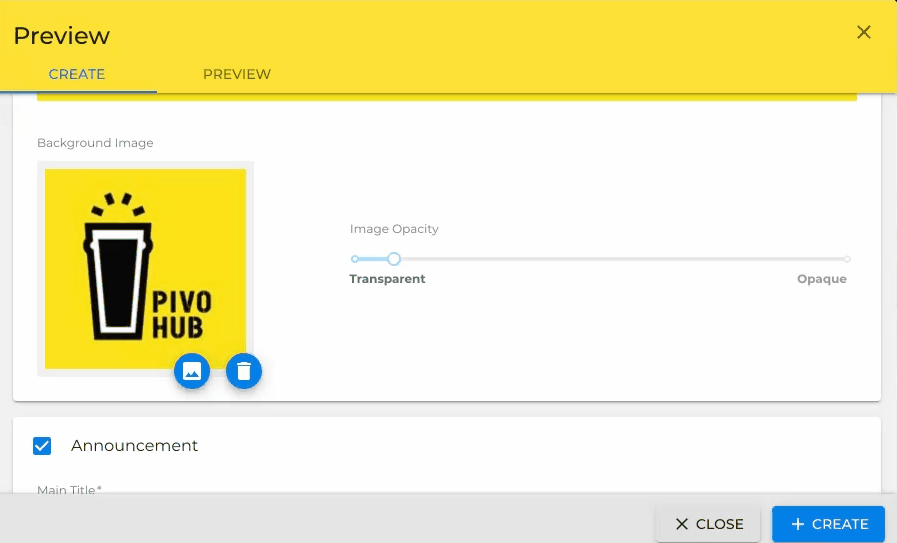
Step 5: Once you have added all the sections you need and you are happy with the results in the preview, click on "Create".
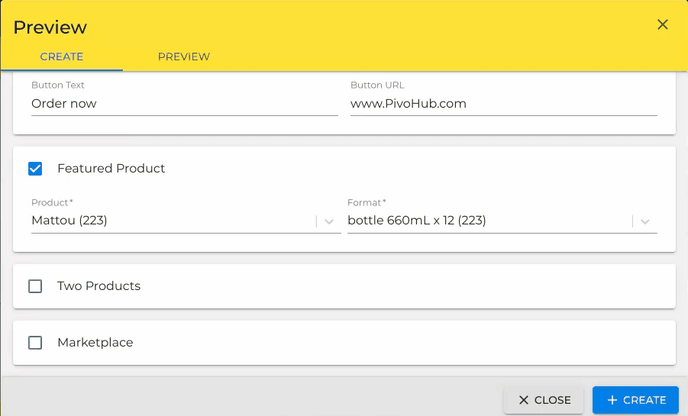
Step 6: When you click "Create", a ZIP file containing your campaign content and your mailing lists in French and English will automatically be downloaded to your computer.
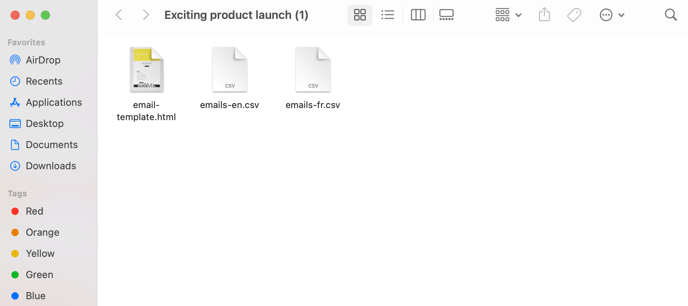
Tip: Your newly created campaign will also appear in the list of campaigns, so you can access and re-download it anytime!

Step 7: Follow the instructions below to import the downloaded files into your external email campaign platform:
MailChimp
Import contacts to MailChimp from a CSV file
MailJet
Import contacts tu MailJet from a CSV file